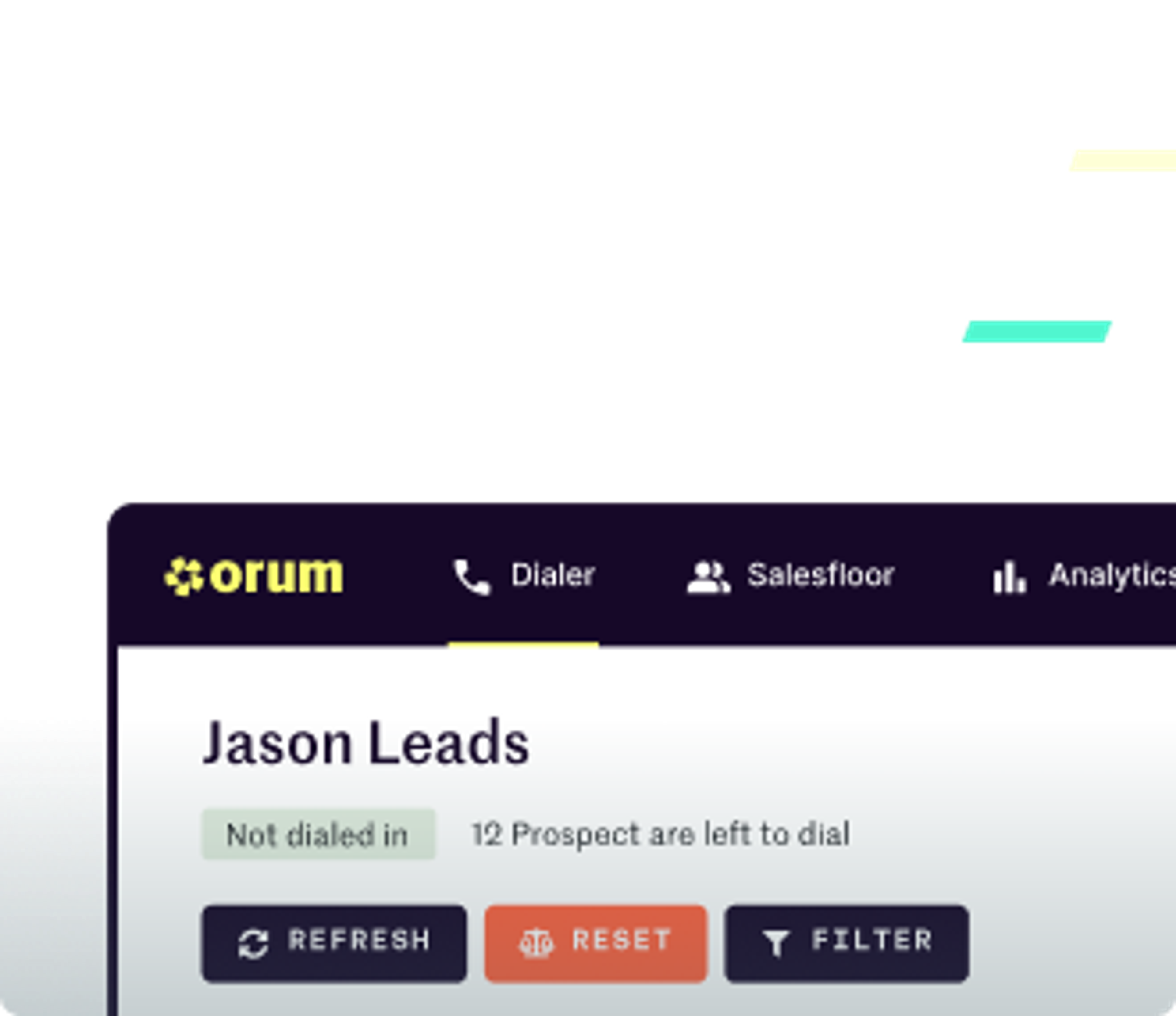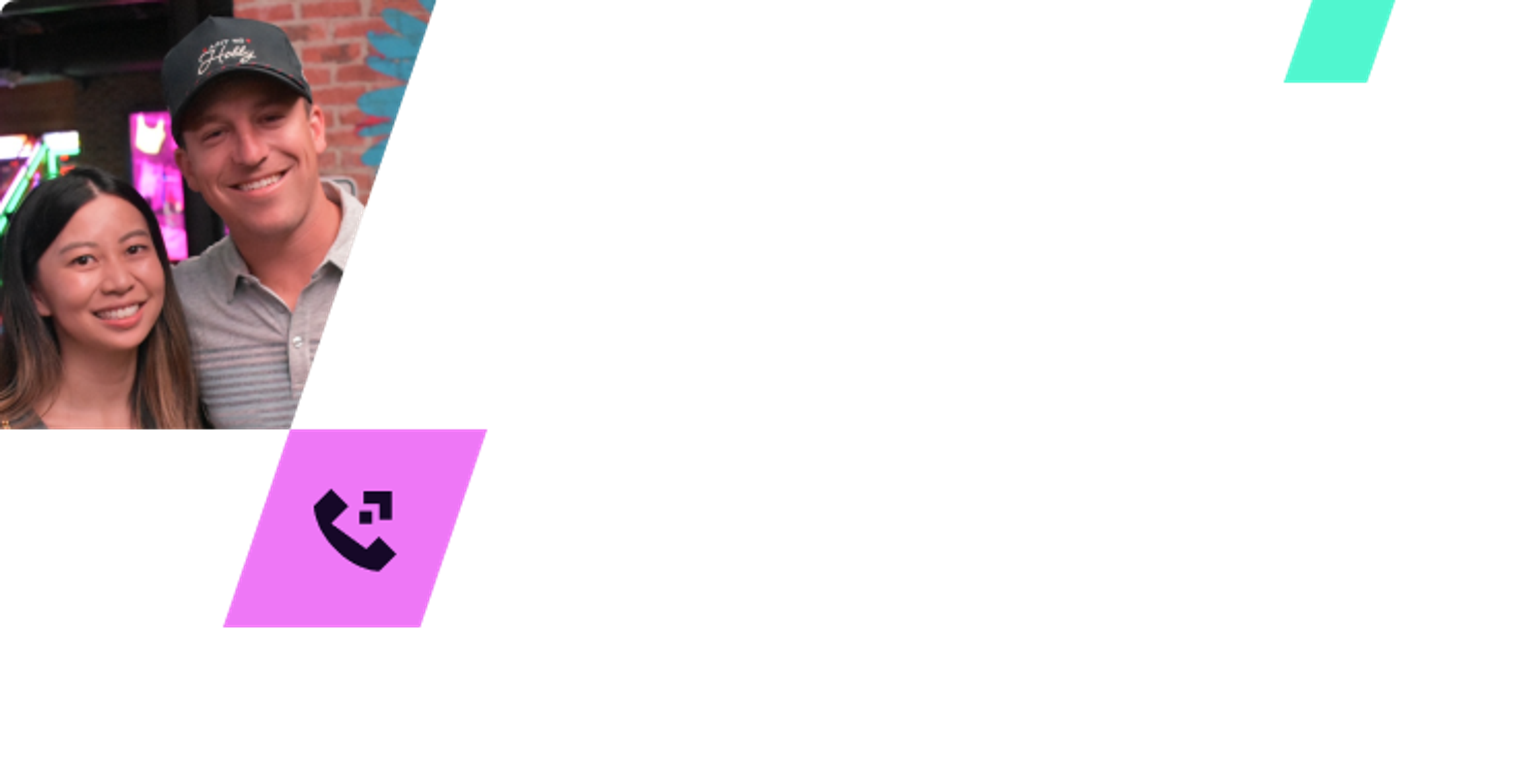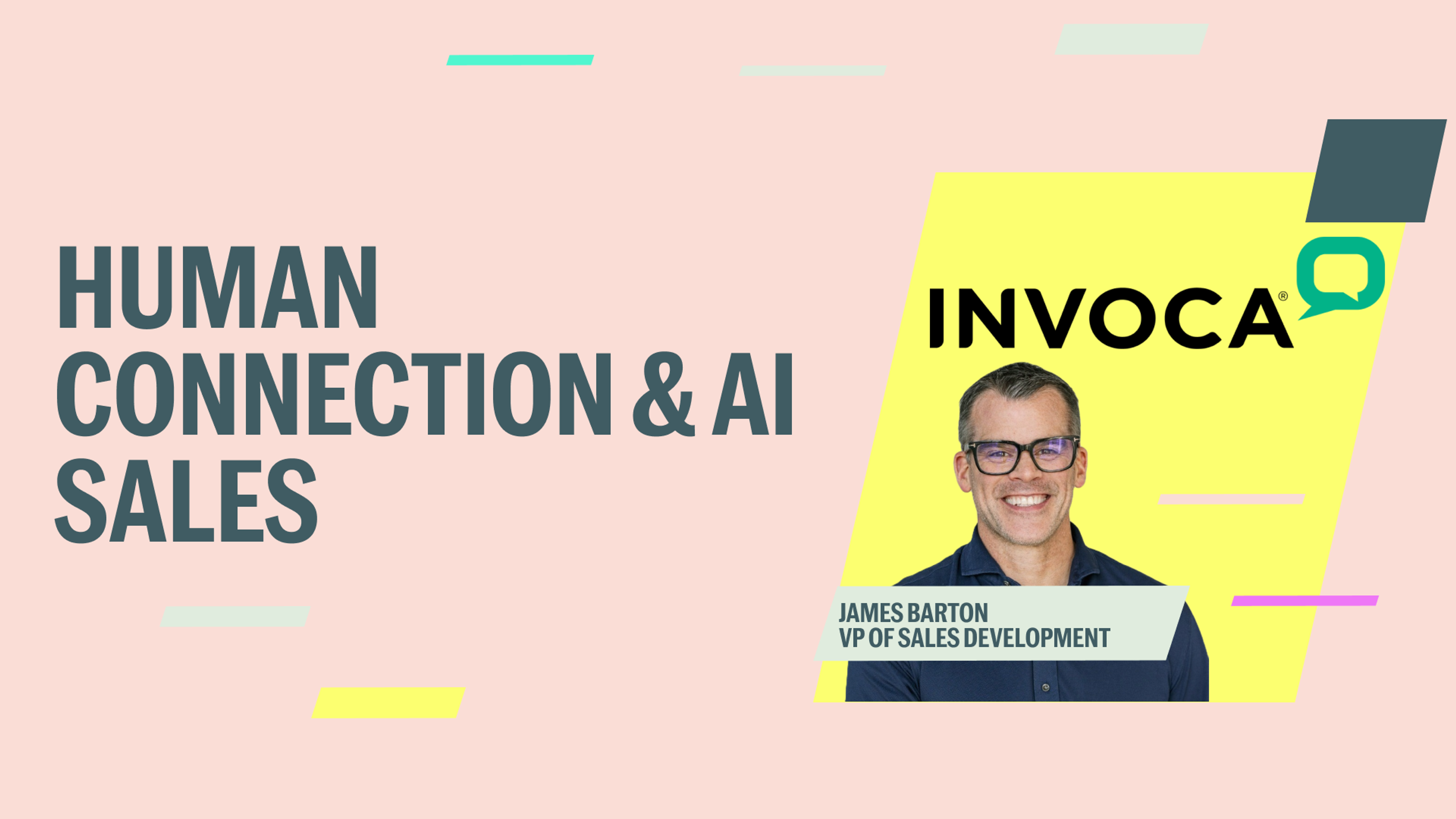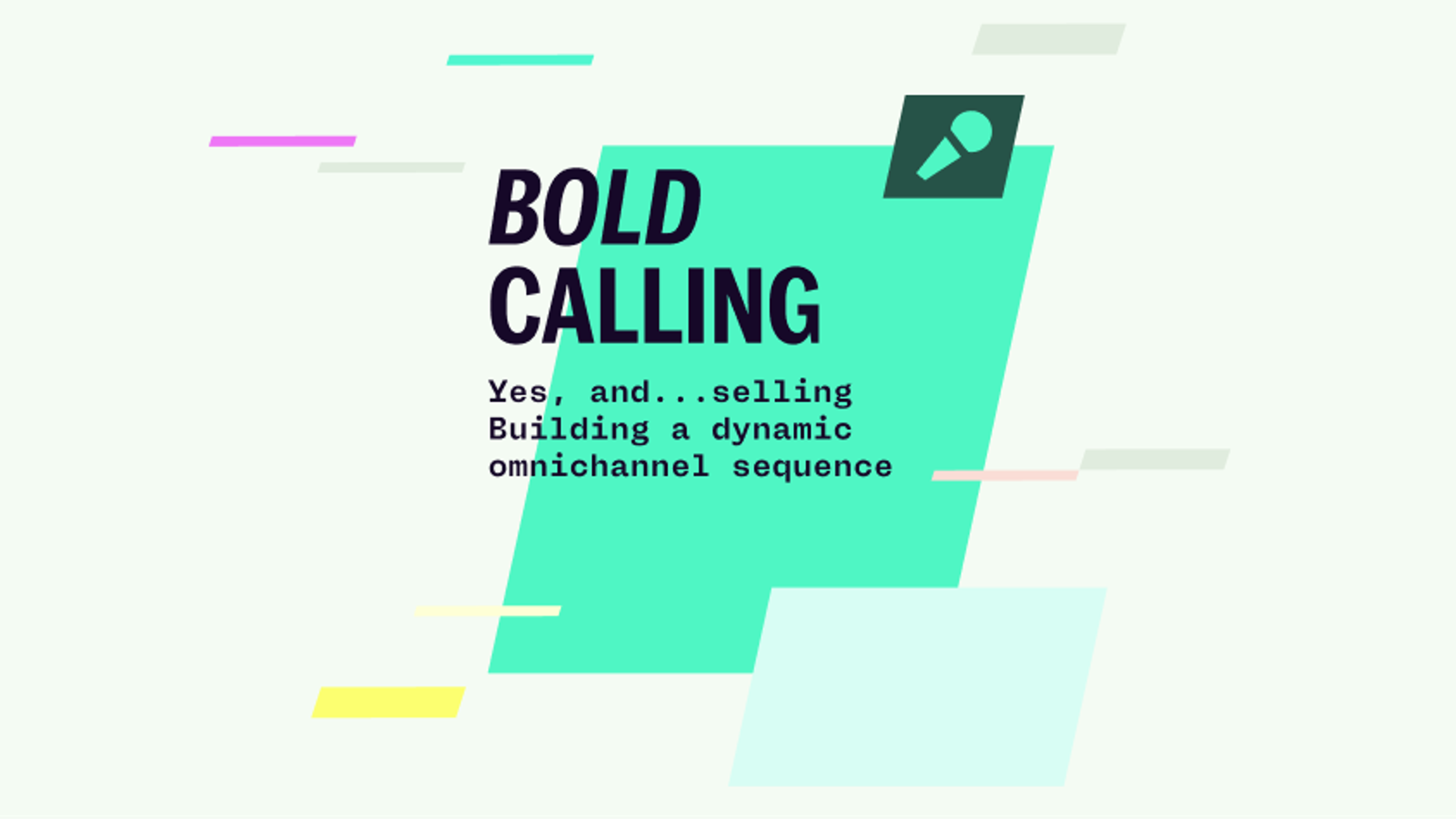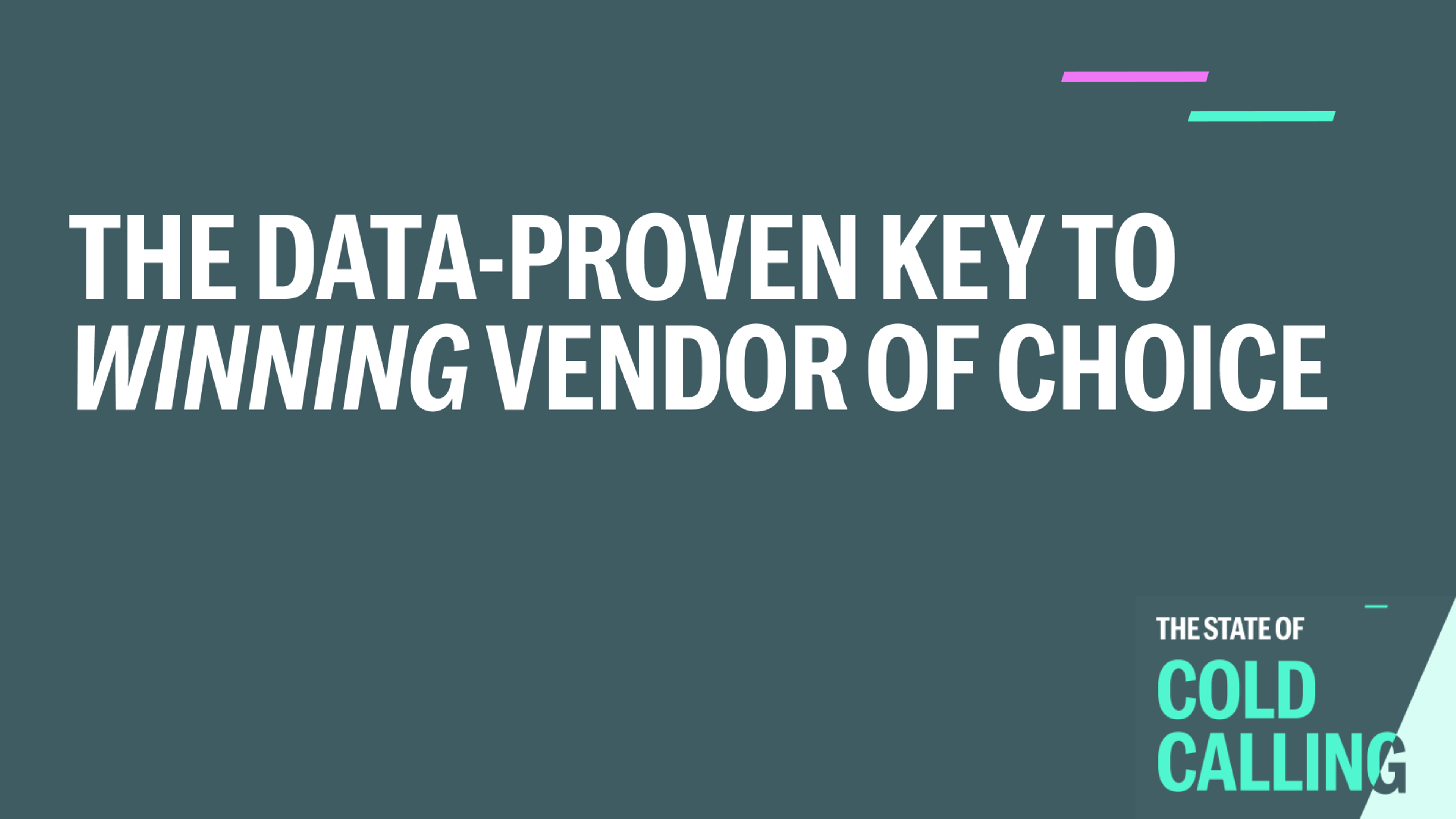Introducing Screensharing for the Salesfloor

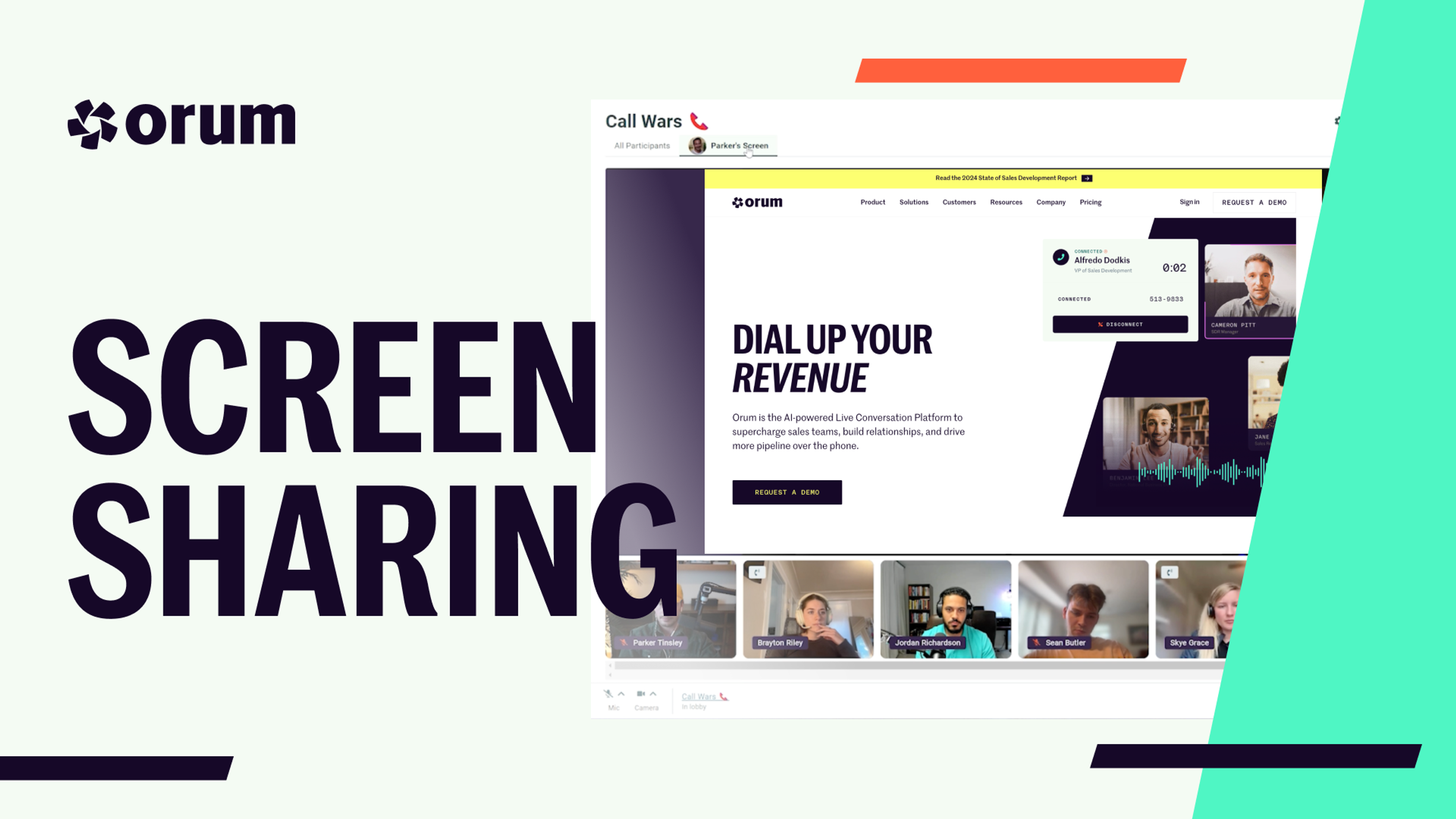
Sales teams now have a powerful new tool for collaboration: screensharing is available directly on Orum’s Salesfloor. Every aspect of the Salesfloor is designed to be a focused environment where your reps can dial together, improve their skills, and receive real-time coaching. This new screensharing feature perfectly aligns with that vision, allowing reps and managers to share their screens in real-time without ever leaving the platform, streamlining workflows, and boosting productivity.
The Salesfloor is the virtual office your team needs—free of distractions, full of purpose.
What Does Screensharing Bring to the Table?
- Real-Time Collaboration: Reps can share screens during calls for coaching, collaboration, or even quick troubleshooting, keeping everything within the Salesfloor. This saves time and removes the need to jump between different tools.
- Multiple Screens at Once: Multiple team members can share their screens simultaneously, making team collaboration even more dynamic. Reps can share prospect notes, workflows, or any relevant content without missing a beat.
- Rep Shadowing: Managers can now shadow their team’s workflows, offering live feedback and coaching without disrupting the flow of a call or training session. Whether it’s onboarding new SDRs or guiding a rep through a call, everything happens seamlessly within the platform.
- Music and Audio Sharing: Add some background music to keep energy levels high during team dial sessions. Easily share your audio from platforms like Spotify or YouTube from your browser, and make sure everyone is using headphones to avoid any audio feedback. Just lower the volume so your tunes don’t overpower the team’s workflow.
How to Get Started with Screensharing
Using this new feature is simple. When you join a Salesfloor room, click on the “Share Screen” button in the toolbar, choose what you want to share (a tab, window, or your entire screen), and you’re ready to go. If needed, you can also opt to share audio with your team.
For more detailed instructions and tips on using screensharing, head over to our Help Center. There you’ll find everything you need to get the most out of this new feature.
With screensharing, your team has everything you need to stay connected and performing at their best in one place.